DeFi Kingdom runs on the Harmony One network at time of writing this article. This guides shows you how to withdraw your JEWEL token and cash them out as BUSD, and transfer them to your Binance wallet.
This is my recommended flow to cashing out your JEWEL token:
- In DeFi Kingdom, swap JEWEL for BUSD
- Go to Sushiswap, swap BUSD for bscBUSD
- Go to Harmony Bridge and bridge bscBUSD over to BSC network (Binance smart chain)
- From your wallet, transfer BUSD via BSC to your Binance wallet.
Currently, I farm JEWEL tokens by providing liquidity in the JEWEL-ONE farm.
To harvest your JEWEL tokens from your LP Farms, on Menu -> Gardens -> Harvest -> View Harvest -> Claim
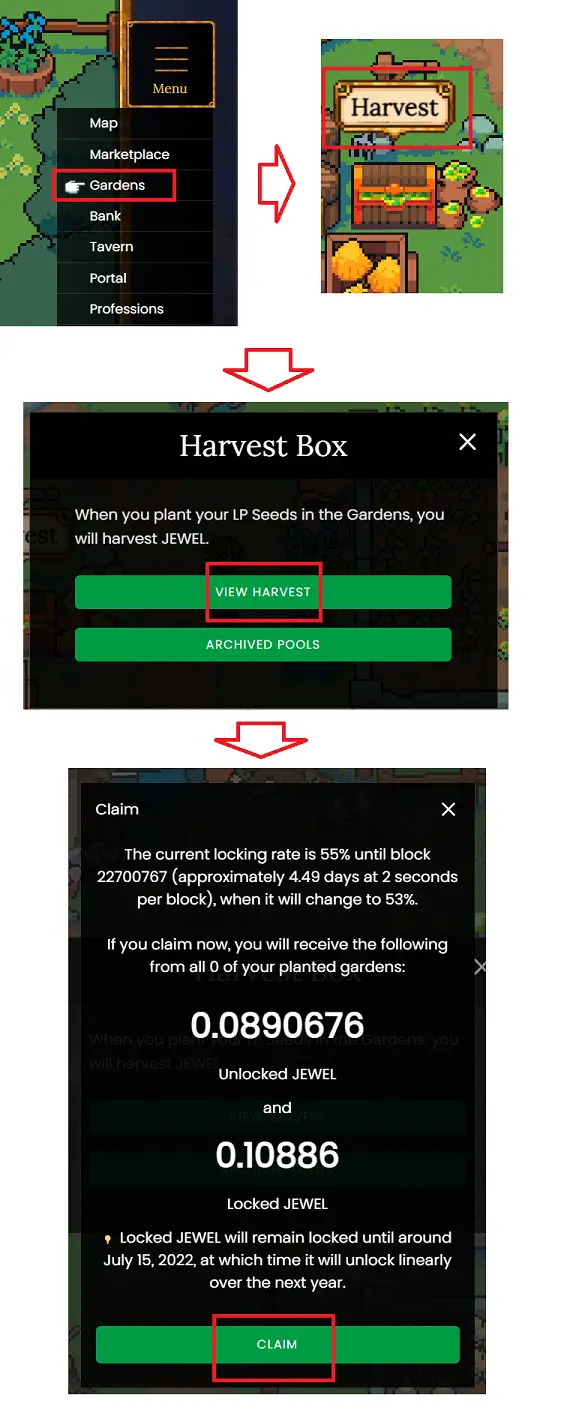
1. In DeFi Kingdom, swap JEWEL for BUSD
To swap JEWEL for BUSD, go to Marketplace.
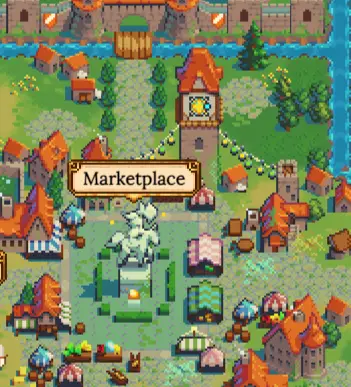
You want to swap JEWEL for BUSD instead of bscBUSD. This is because of the price impact. When you swap for BUSD, the price impact is usually 0.01% to 0.02%.
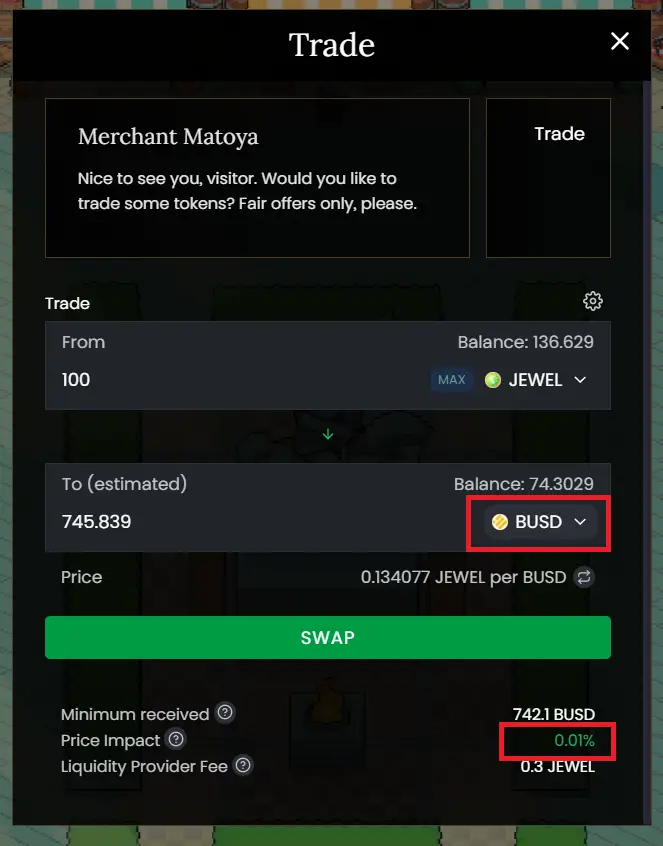
If you swap for bscBUSD instead, you will see a higher price impact, in this case it’s 7.17%. This means you get lesser bscBUSD when compared with BUSD.
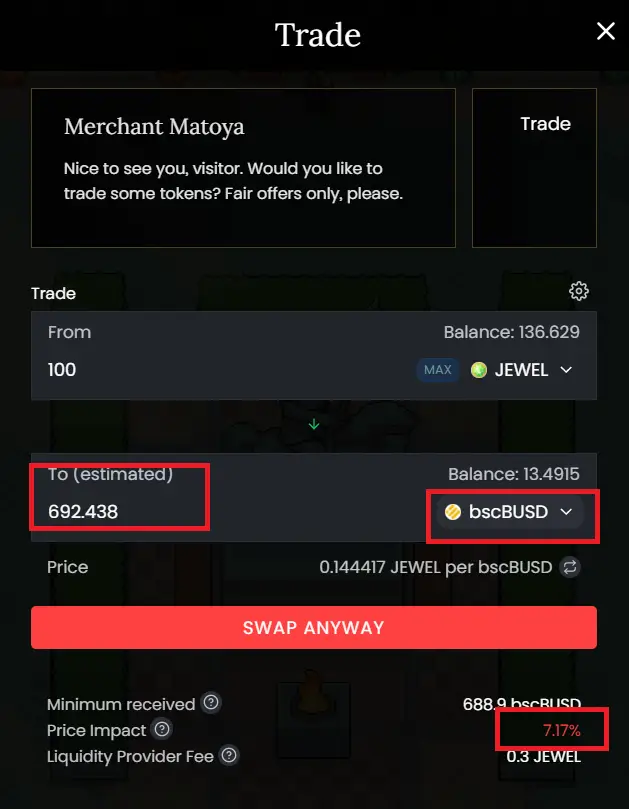
What is the difference between BUSD and bscBUSD on Harmony?
source: Bridge FAQ’s – Harmony
On Harmony, BUSD represents the token bridged from Ethereum blockchain, while bscBUSD represents the token bridged from Binance Smart Chain (BSC).
Go ahead and swap JEWEL to BUSD
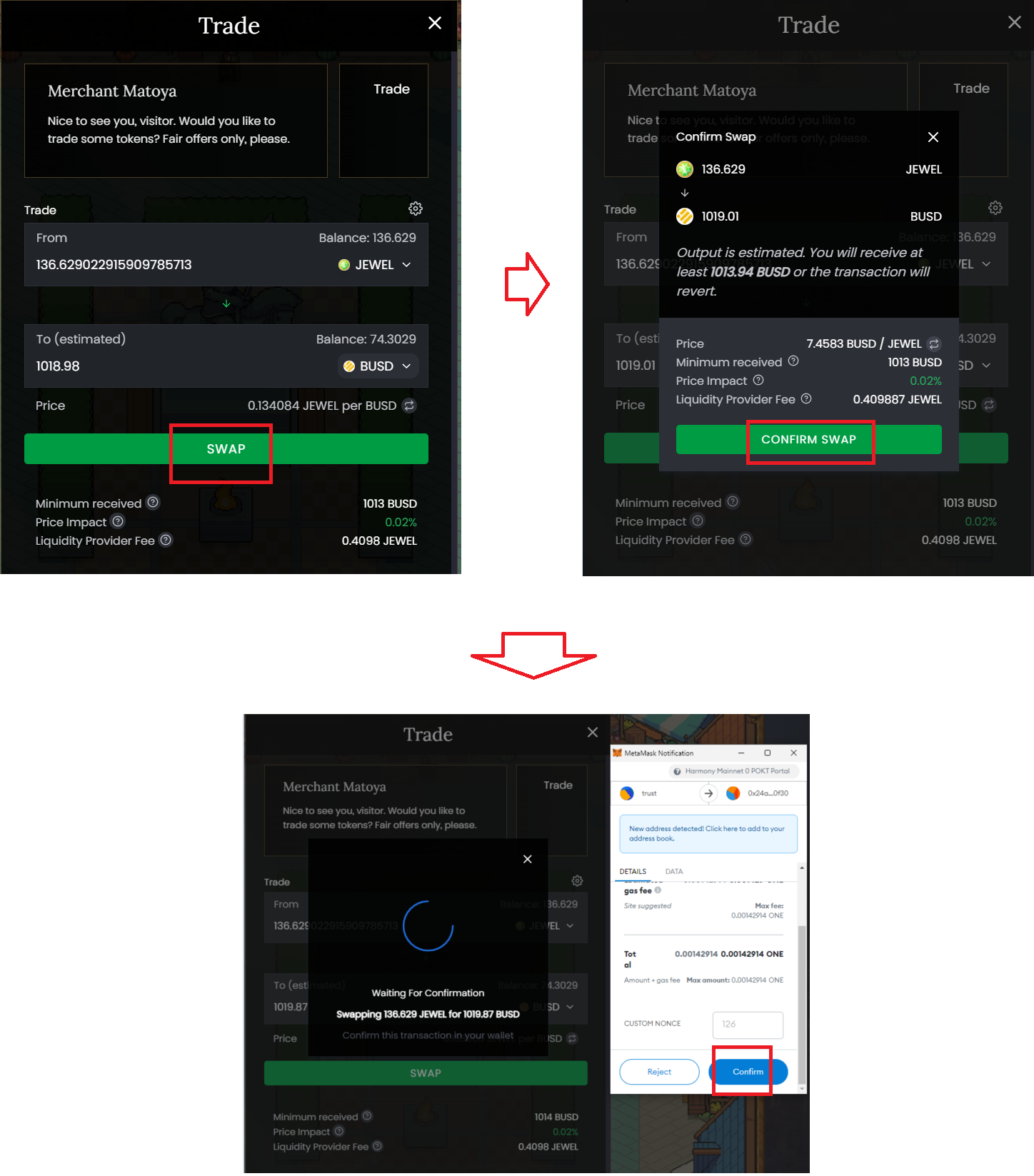
2. Go to Sushiswap, swap BUSD for bscBUSD
Go to https://app.sushi.com/swap, and make sure you are connected to the Harmony network

Swap your BUSD to bscBUSD.
The price impact is at 0.11% which is still quite acceptable compared to the one you see at Defi Kingdom.
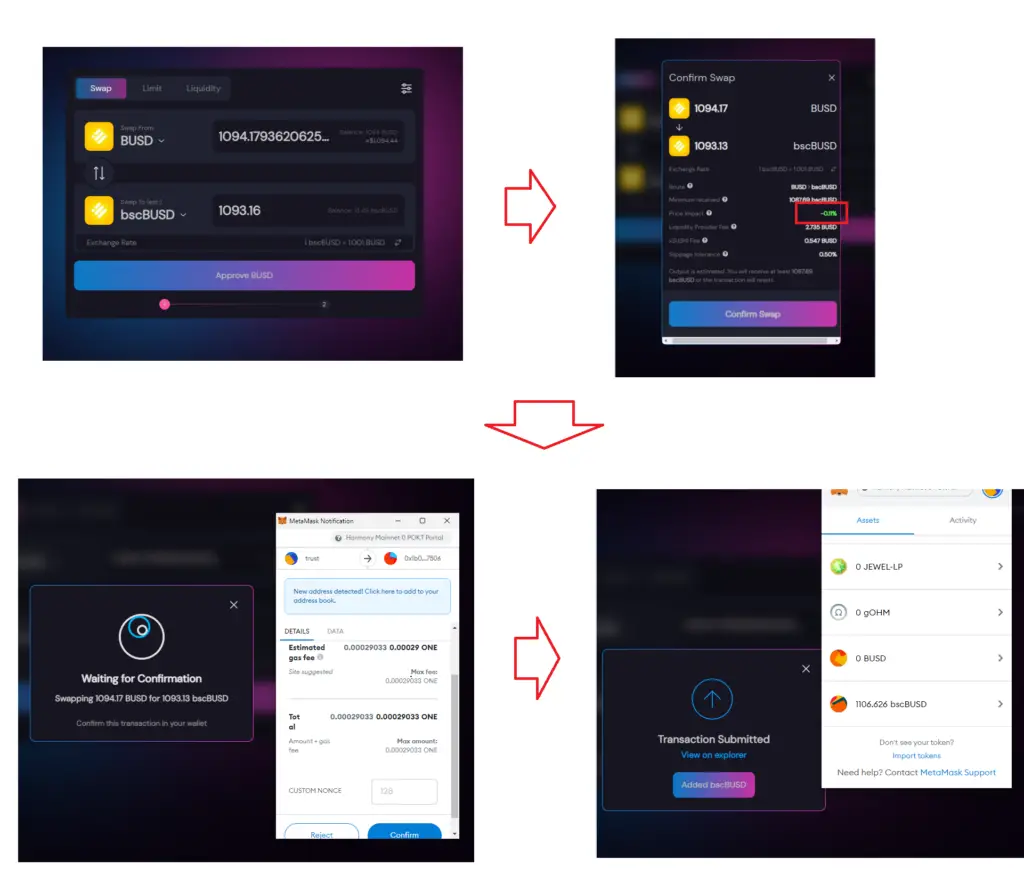
3. On Harmony Bridge, bridge bscBUSD over to BSC network (Binance smart chain)
Go to https://bridge.harmony.one/, and select Binance, then ONE > BINANCE. Make sure you are connected to the Harmony network on your Metamask.
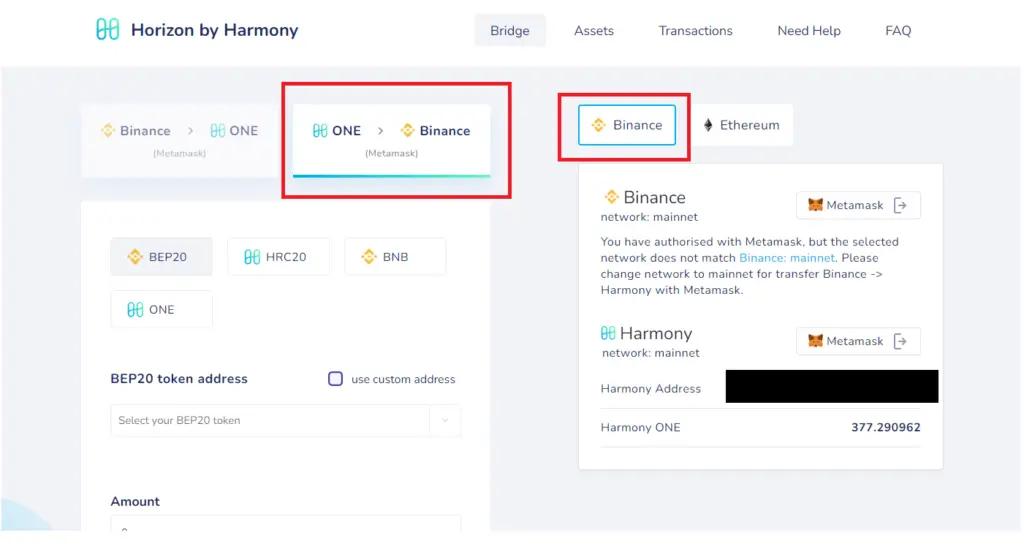
Select BEP20 -> BUSD token, enter amount, click on Use address, and it should use the same address as the one that is connected to Metamask
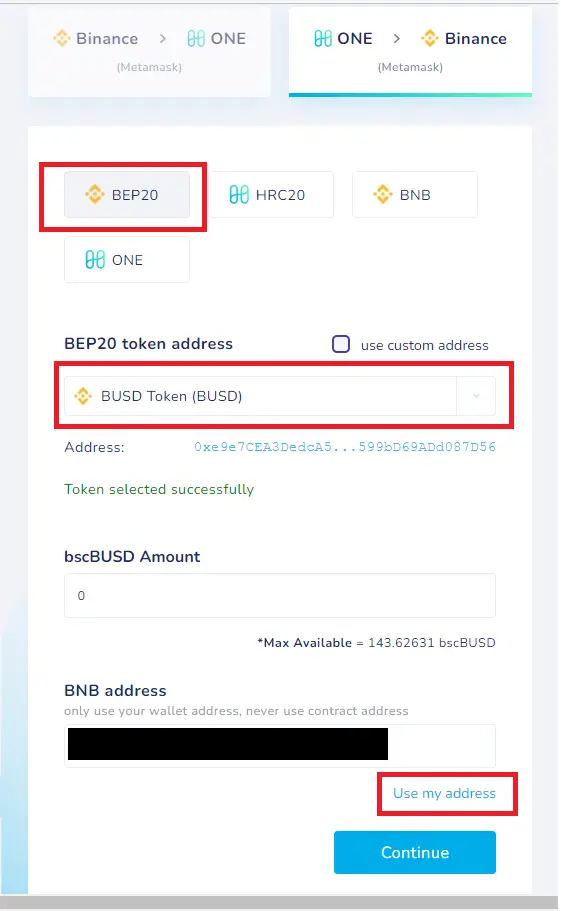
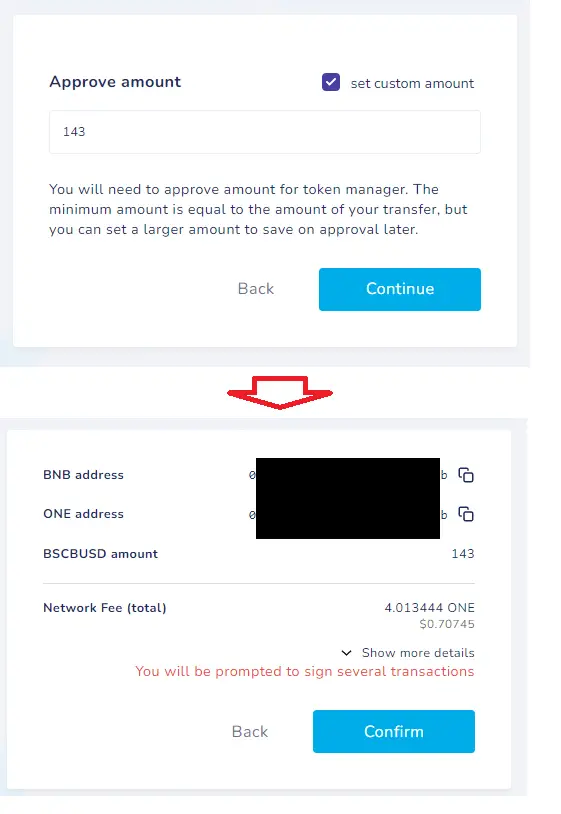
Next, you will be prompted to sign several transactions.
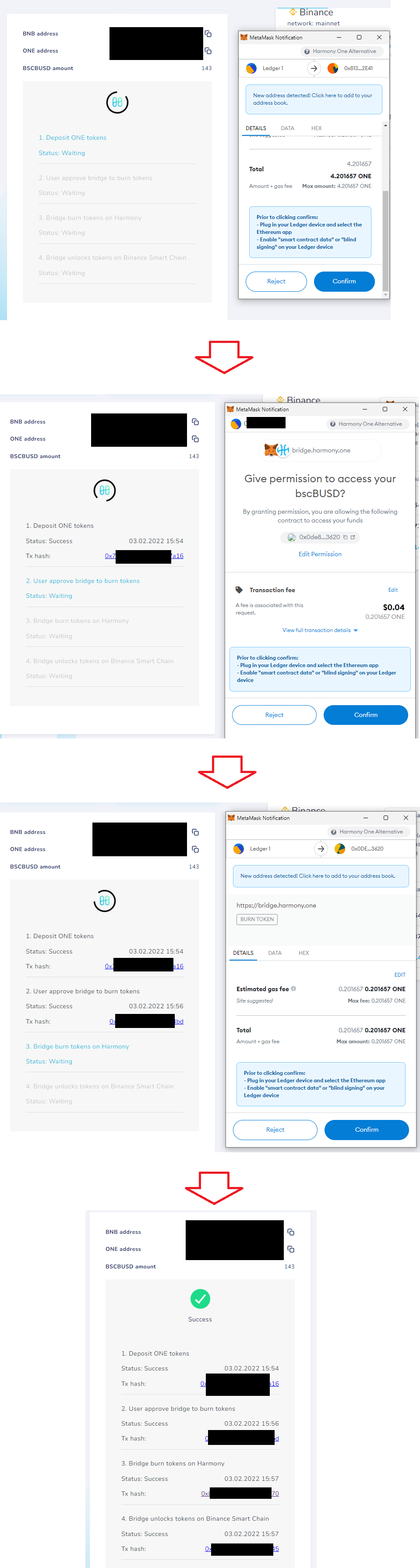
Wait until Step 4 completes. You can then check on https://bscscan.com/ for the transaction.

4. From your wallet, transfer BUSD via BSC to your Binance wallet.
On Binance.com, copy your wallet address. Make sure the network selected is BSC
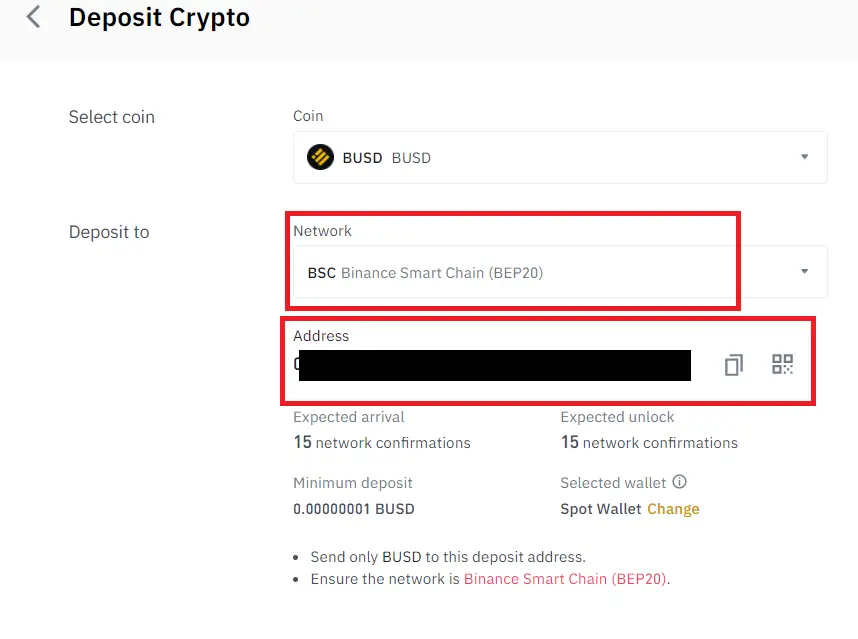
On you Metamask wallet, switch to the BSC network to send BUSD to your Binance wallet address.
(Read this if you don’t already have BSC setup on your Metamask)
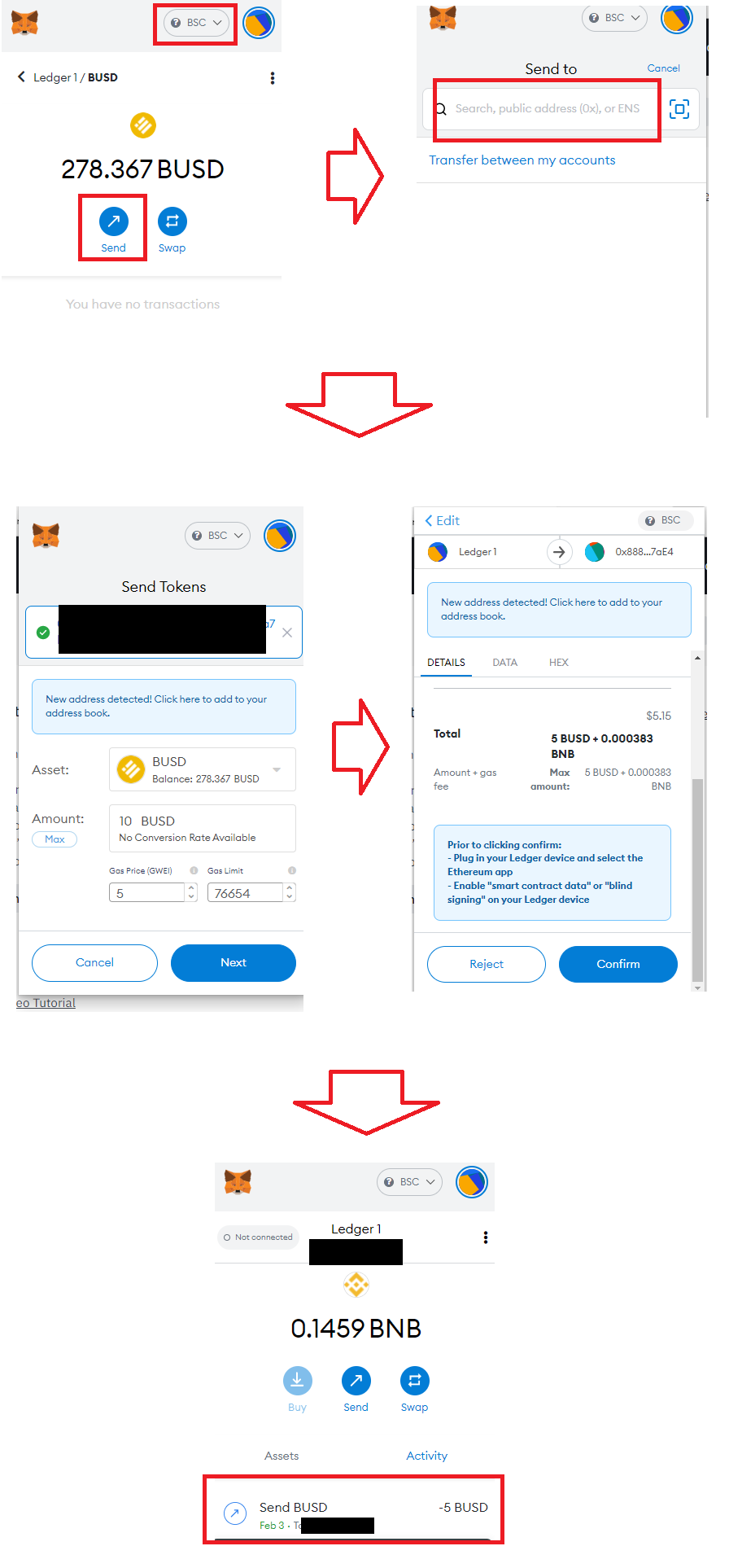
Once the transaction completes, you should see the deposit arrived in your Binance wallet.
