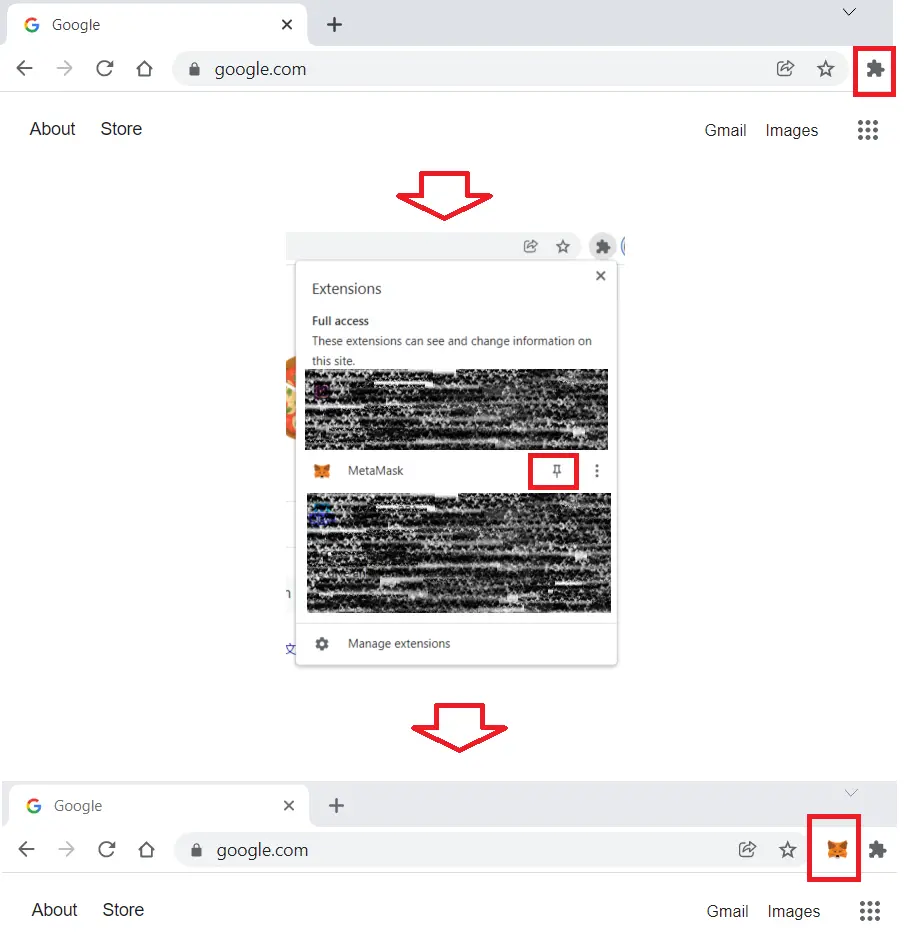MetaMask wallet is a on chain wallet that is commonly used to store crypto currencies. Currently, supported browsers include Chrome, Firefox, Brave and Edge.
This is guide, I will be creating a new wallet using the Chrome browser. The steps should be similar for the other supported browsers.
1. Navigate to https://metamask.io/, and click on Download or Download now.
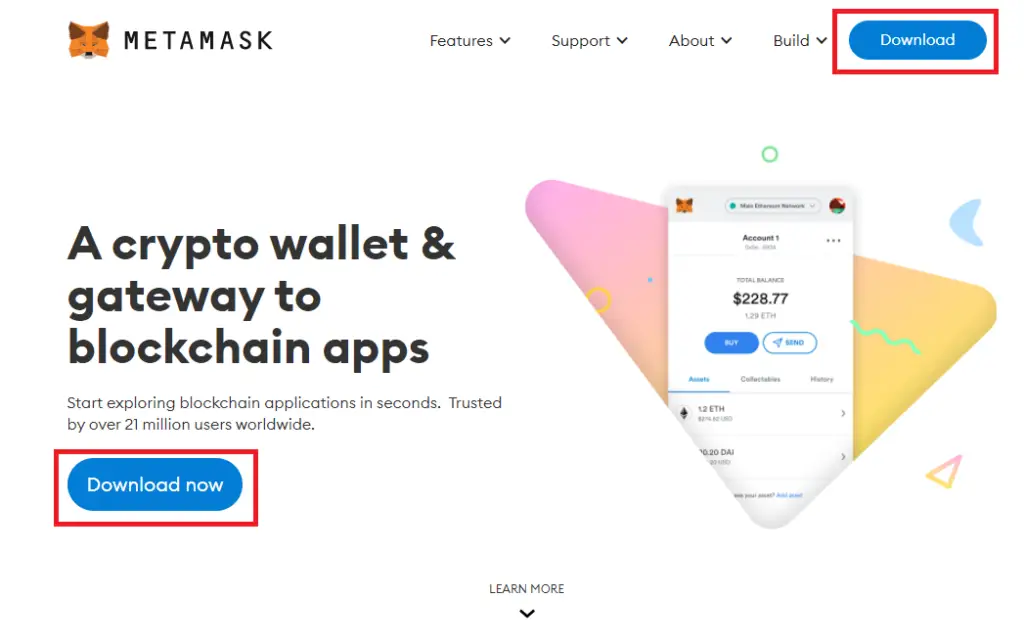
2. Click on Install MetaMask for Chrome
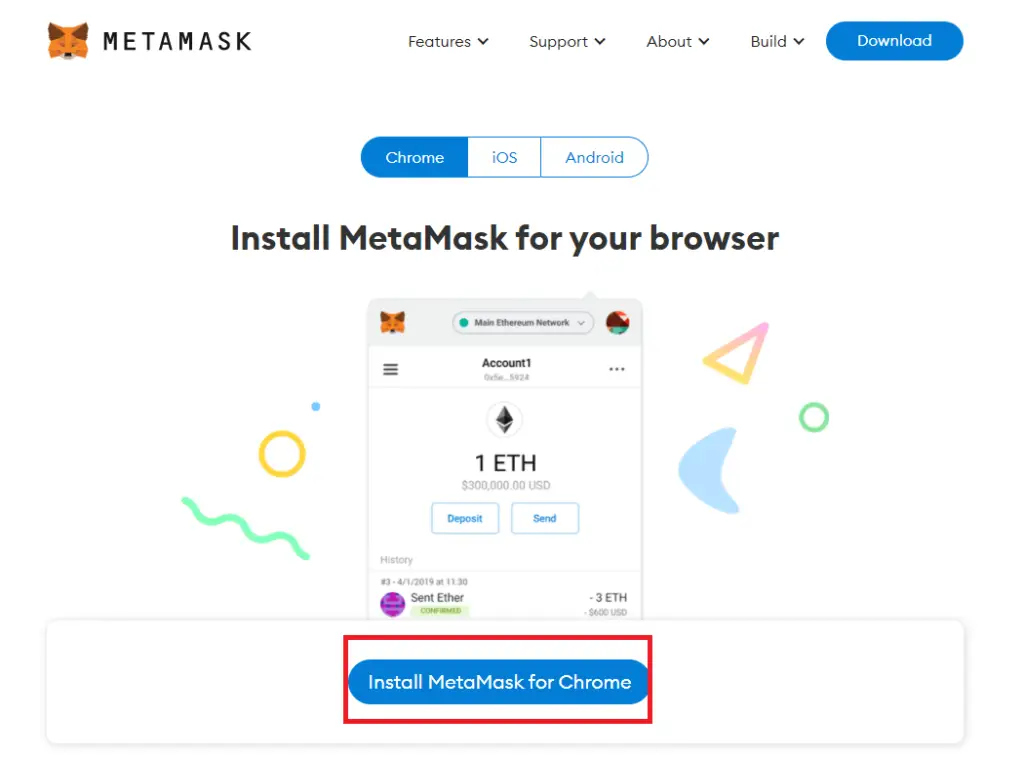
3. This should redirect you to the Chrome Web extension page. Click on Add to Chrome -> Add extension
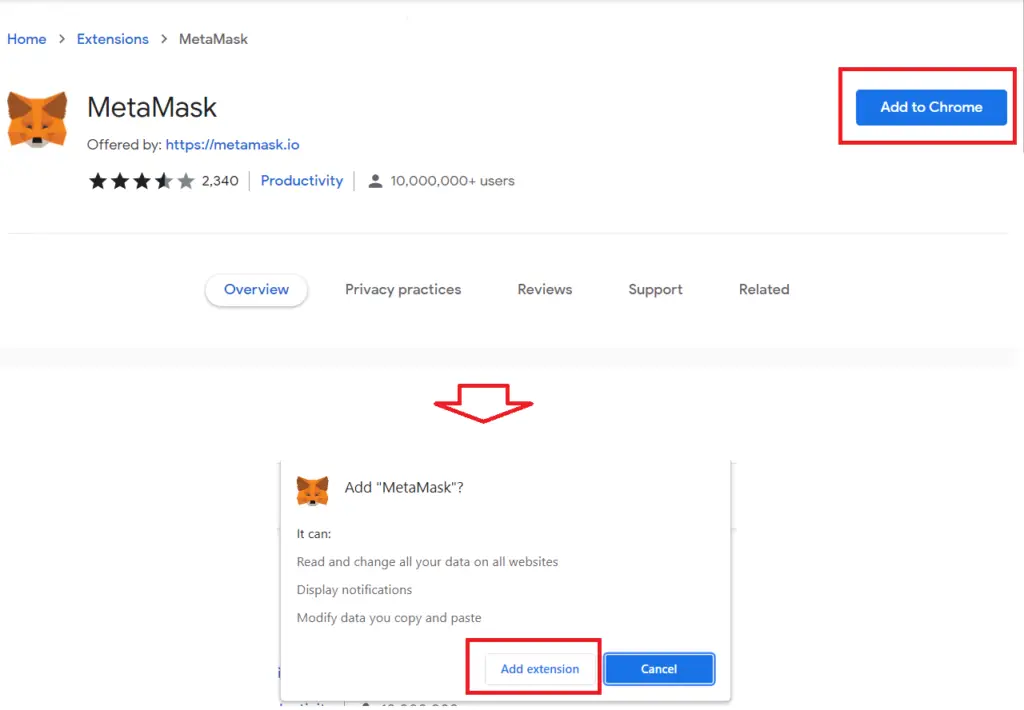
4. Once added, it should open up a new tab to setup MetaMask wallet. Click on Get Started -> Create a Wallet
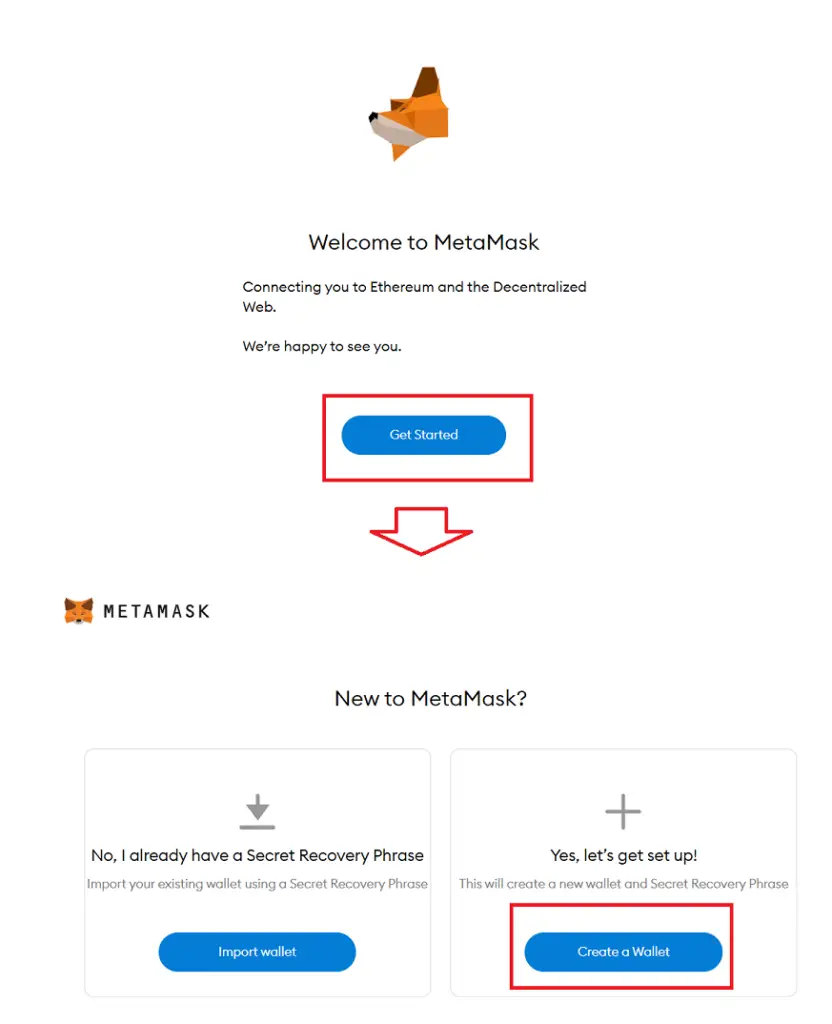
5. You’ll be asked if you can Help to improve MetaMask. Just select whatever suits you.
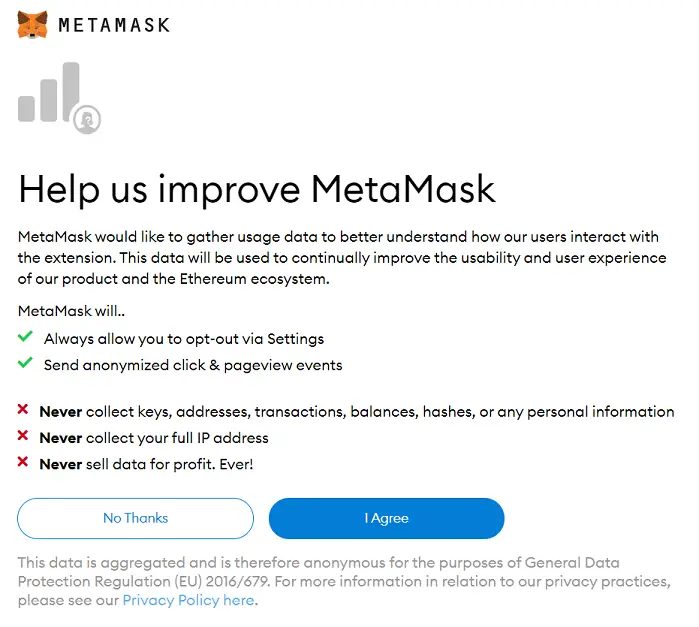
7. You will be prompt to create a password. Note: This password is just used to unlock your MetaMask Extension which is different from your Secret Recovery Phrase. I highly recommend you to watch the video in the next step, to understand what is a Secret Recovery Phrase.
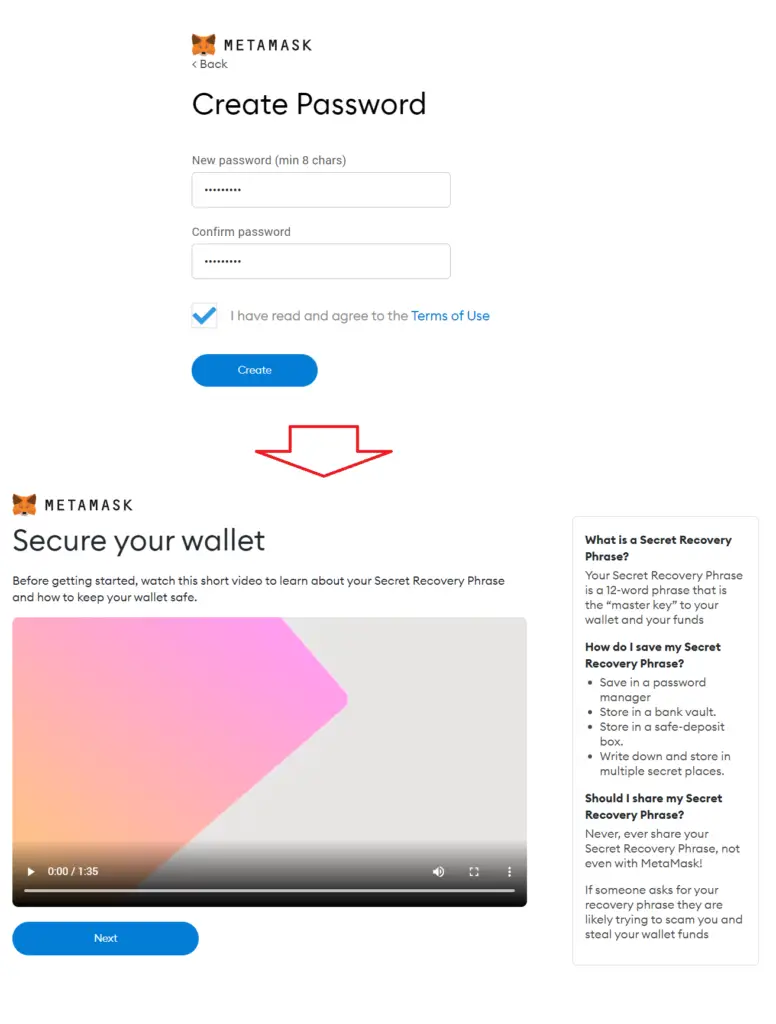
8. Next, you will be shown the Secret Recovery Phrase. You should write this down on a notepad or piece of paper.
Do not print screen it or store this on your computer. Remember, your Secret Recovery Phrase (aka. Seed Phrase) is akin to e.g. a bank password. Do not share this with anyone. Anyone who has access to your Secret Recovery Phrase will be able to empty your account.
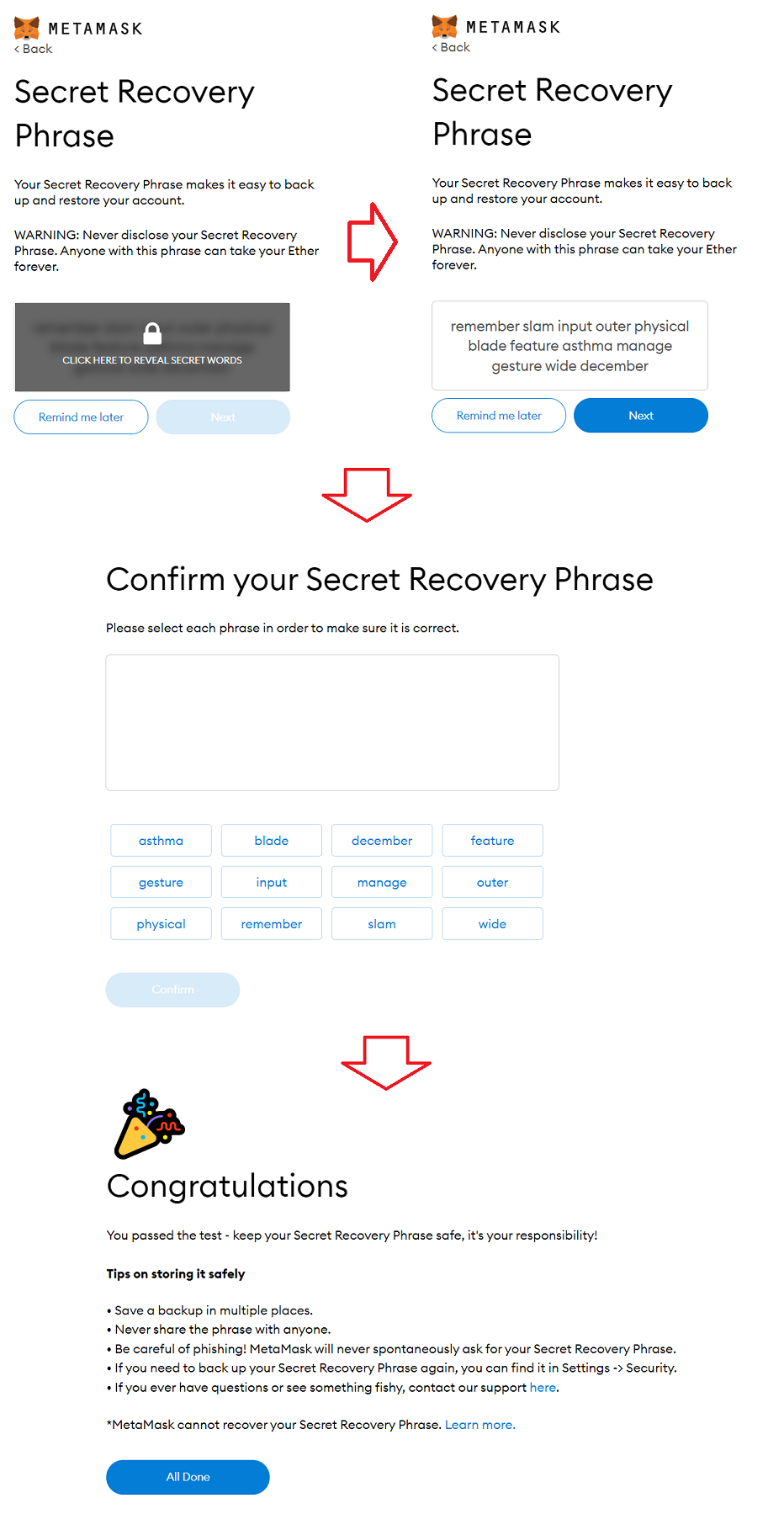
9. Just a couple notes on the MetaMask Wallet. Below Account 1 is where you can copy your wallet address. Ethereum Mainnet refers to the network that it is currently on.
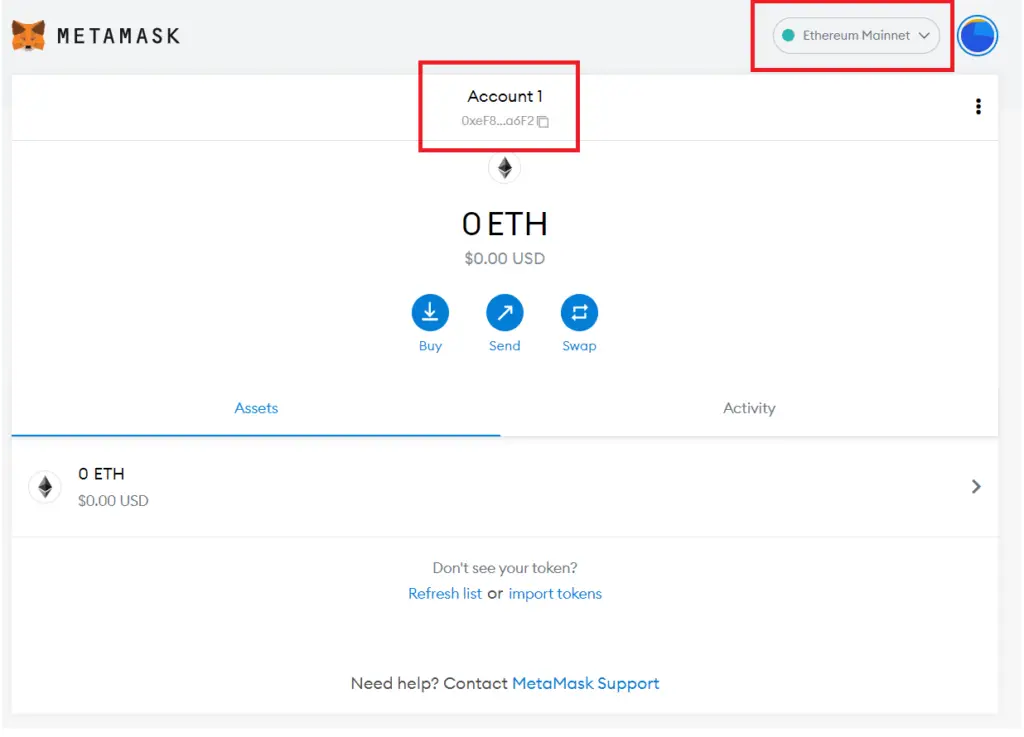
10. To pin your MetaMask Wallet extension on Chrome, click on the Extensions icon -> Pin. You can then access your wallet by clicking on the MetaMask icon.