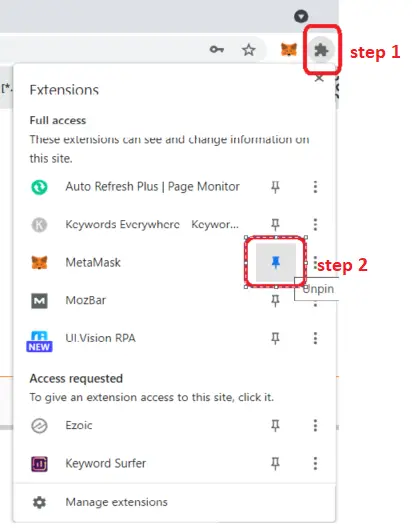This guide assumes that you already have Trust Wallet set up and installed on your phone.
1. Install MetaMask extension from https://metamask.io/download.html on your chrome browser.
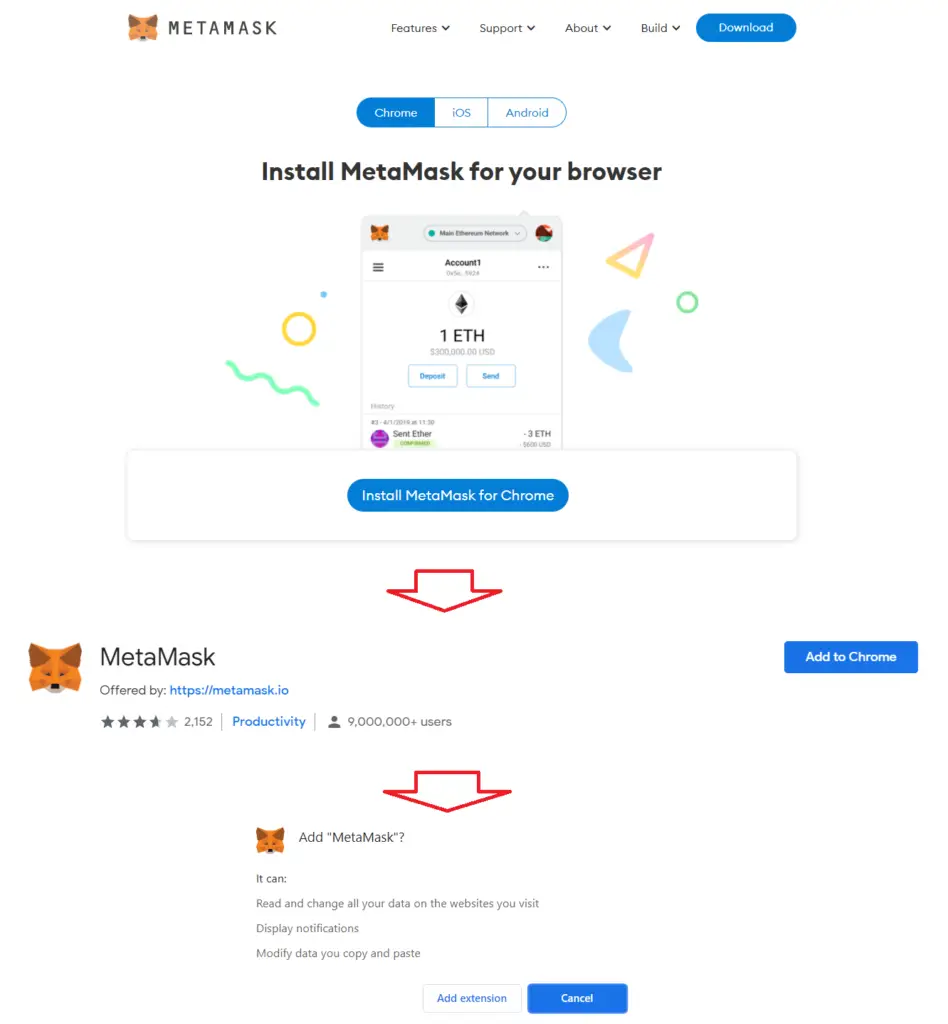
2. Once installed, it should bring you to a welcome page to add or create a new wallet.
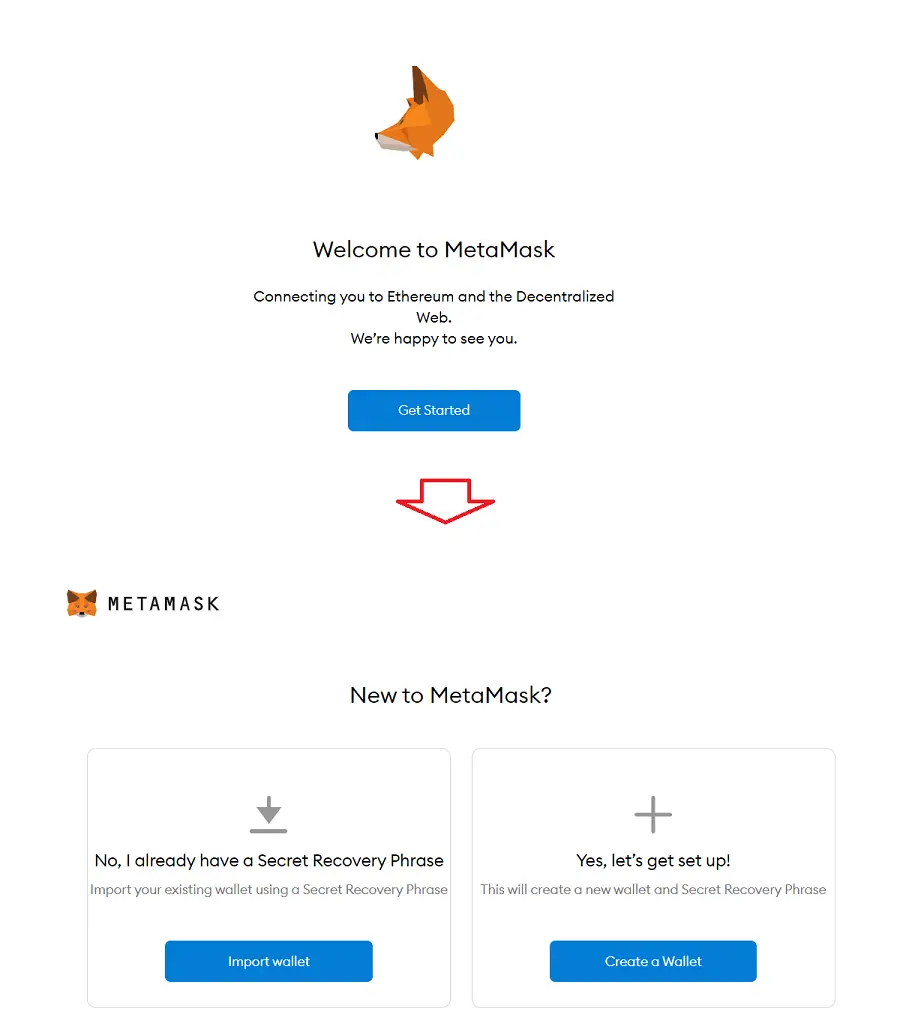
3. Click on Import Wallet
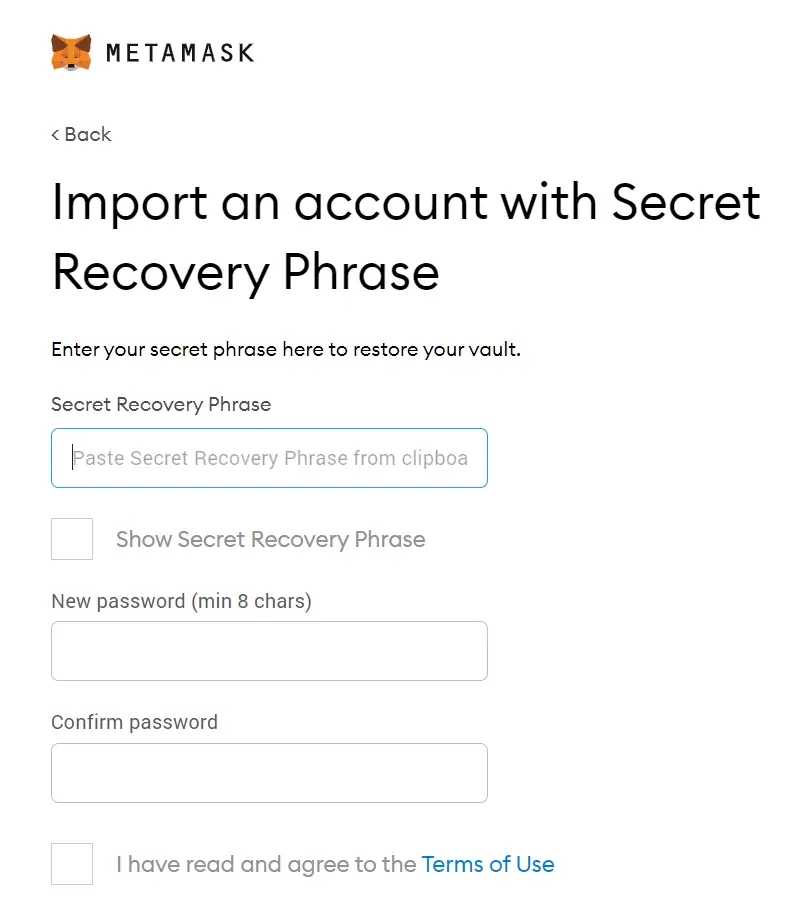
4. To retrieve your Secret Recovery Phrase, on your Trust Wallet App, Click on Settings -> Wallets -> select the wallet -> Show Recovery Phrase
(Do not reveal this recovery phrase to anyone)
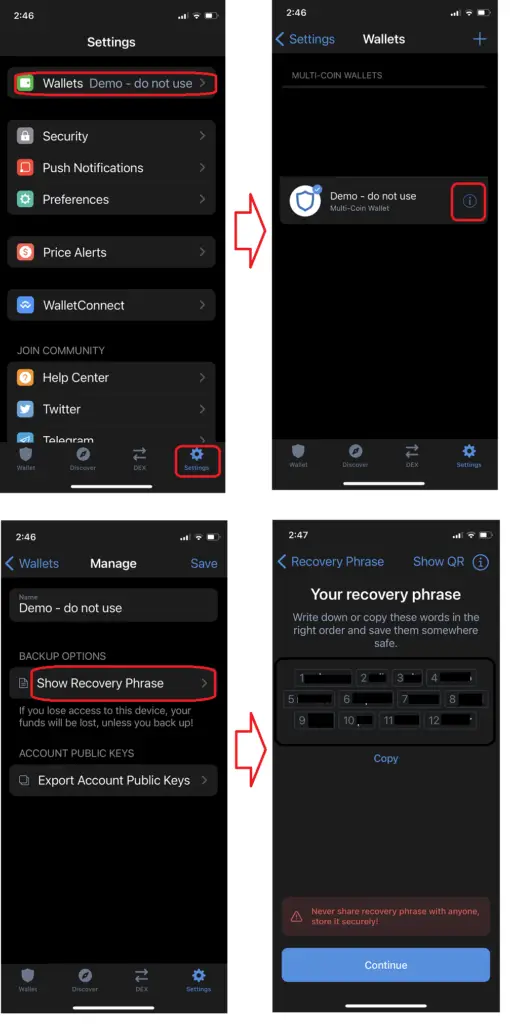
5. Enter the recovery phrase into your MetaMask to import the wallet. At the same time, you will need to set a password to access MetaMask extension on your chrome.
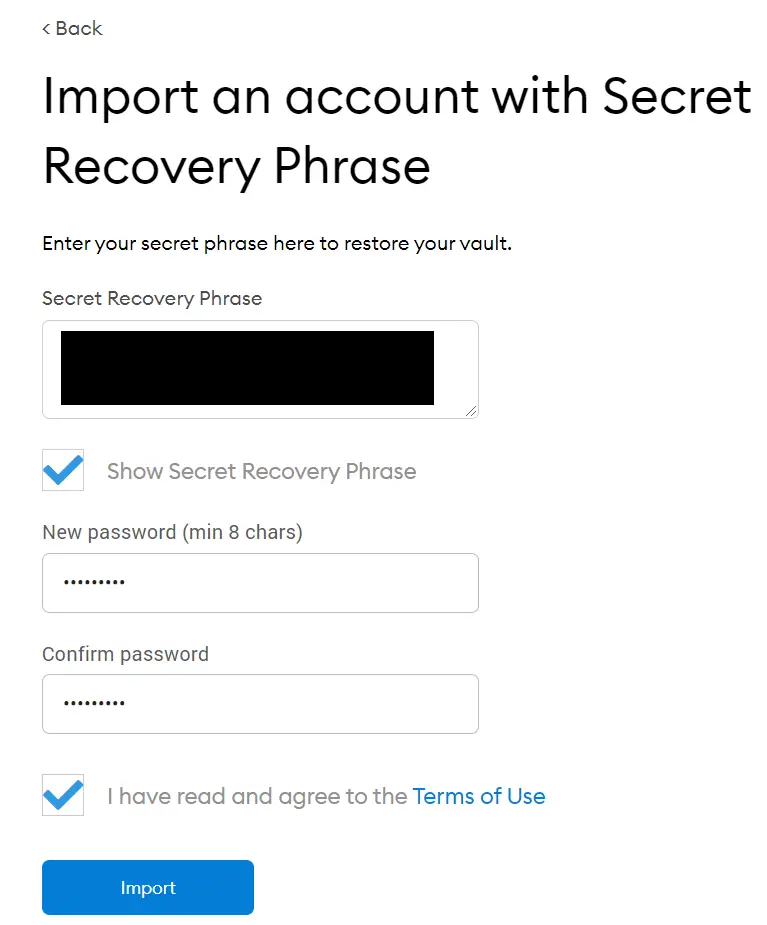
6. Once done, you can then access your Trust wallet from MetaMask extension on Chrome.
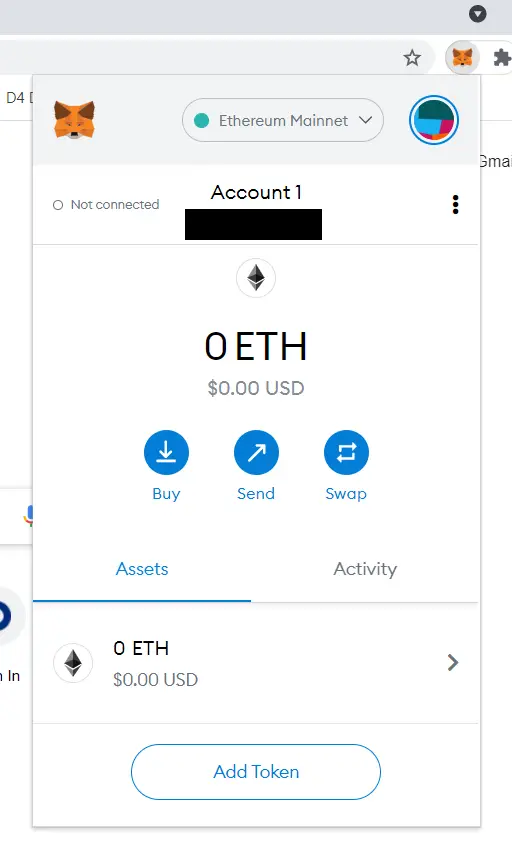
If you don’t see the MetaMask Icon on your chrome, click on the Extension icon, and Pin icon on MetaMask